Amazon Fire TV Setup Guide
It's extremely easy to turn a Amazon Fire TV Device into a digital beverage menu with Taplist.io. Follow these steps.
Step 1: Get a Device
Taplist.io works best with the current generation of Amazon Fire TV devices.
- Fire TV Stick 4K Plus: An outstanding choice to pair with high-quality displays; usually $30-40.
- Fire TV International Edition: For non-US customers, the International Edition is a great choice.
Once you have one of these devices, simply install the Taplist.io App and you're good to go!

Step 2: Install the App
After activating your device, you'll need to download and install the Taplist.io app on your Fire TV streaming device. In the Amazon app store, search for Taplist or download it here. You should see the Taplist.io App with our logo. Download it to your device.
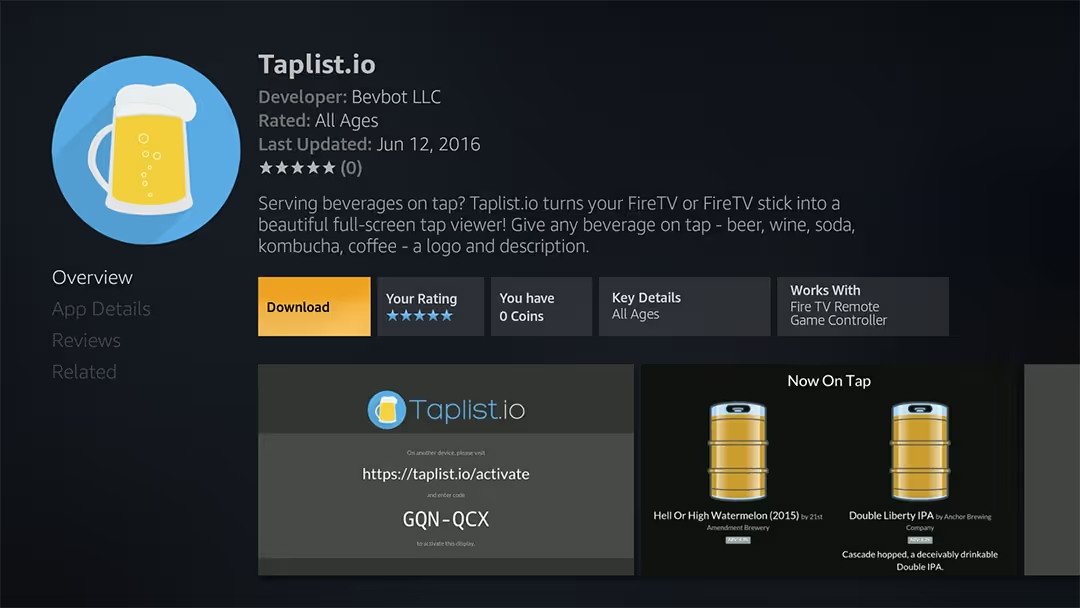
Step 3: Pair Your Display
The first time the Taplist.io app launches, you will see a screen similar to the screenshot here. This pairing process securely links your new display to your Taplist.io account.
Using your mobile phone, laptop, or any other device, visit the Taplist.io activation page and enter the code shown on screen.
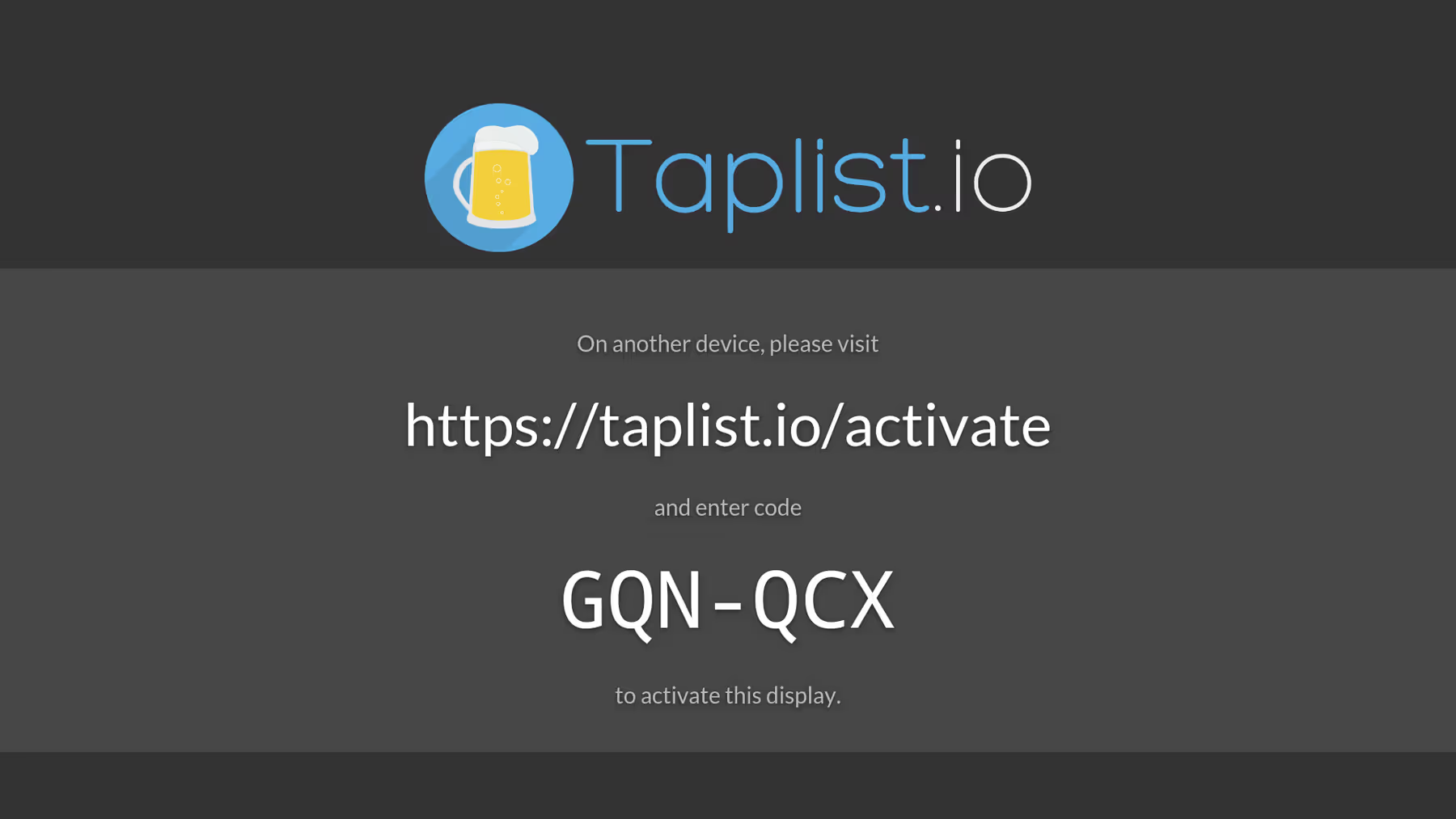
Done!
You don't have to to anything else once your device has been successfully paired! You should now see your taps on screen.
The Fire TV app is designed to be "set it and forget": You completely manage and control all aspects of your new display through the Taplist.io Dashboard, not the device itself.
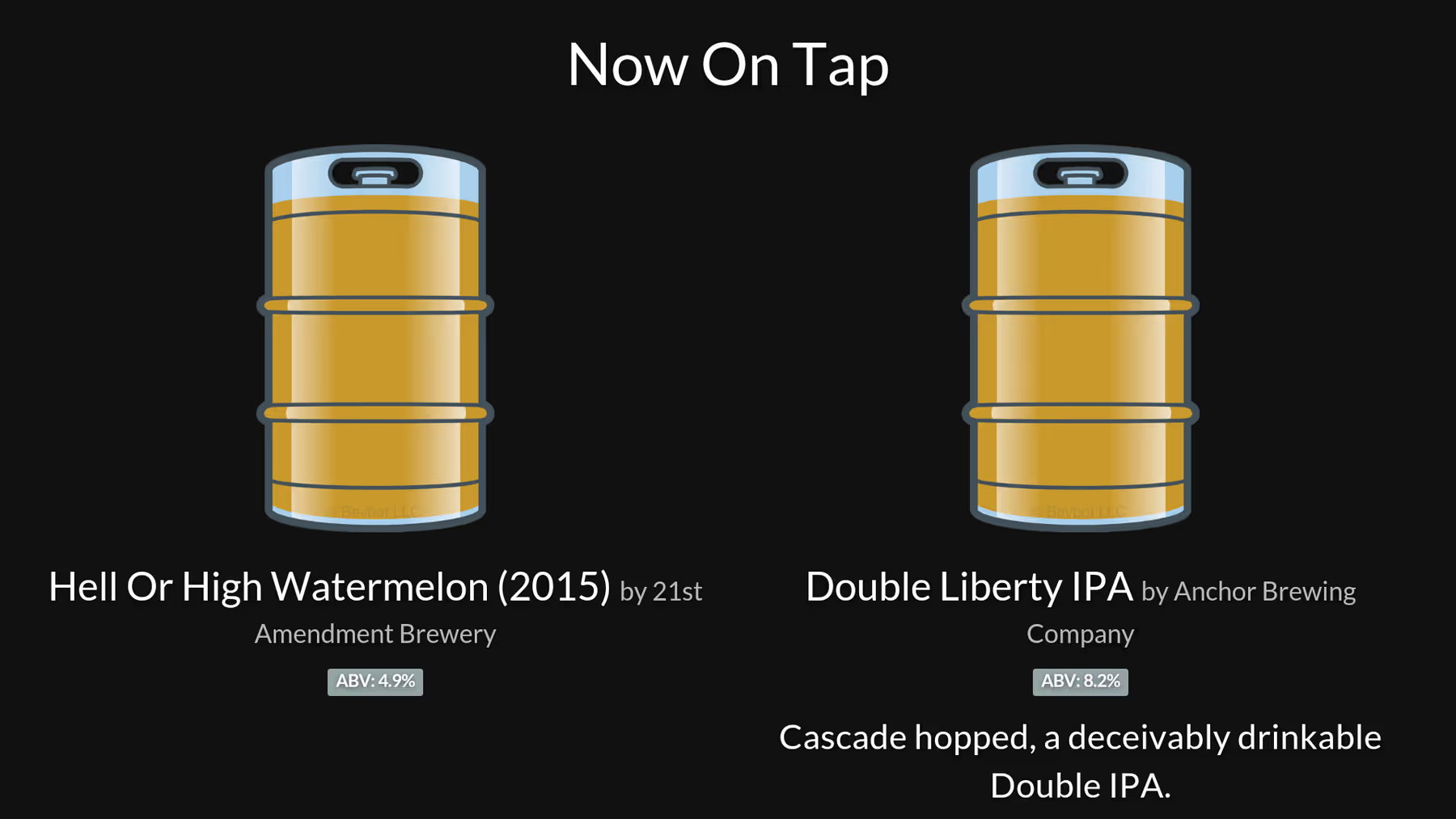
Amazing menus await
Activate your free trial and start building your menu now.
No credit card required!
Understand why leading bars and breweries generate more sales and cut costs by using Taplist.io to manage their menus.